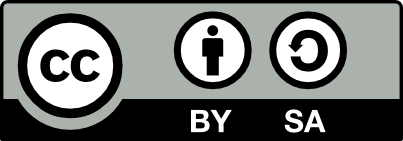2.19 Introducing RStudio
20210103 The RStudio interface includes an R
Console on the left through which we directly communicate
with the R software. The window pane on the top right provides
access to the Environment within which R is
operating. This includes data and datasets that are defined as we
interact with R. Initially it is empty. A History of all
the commands we have asked R to run is available on another tab
within the top right pane.
The bottom right pane provides direct access to an extensive
collection of Help. Another tab within this same pane
provides access to our local Files. Other tabs provide access
to Plots, Packages, and a Viewer to view
documents that we might generate.
In the Help tab displayed in the bottom right pane of
Figure @ref(intro:fig:rstudio_startup), for example, we can see links
to the R documentation. The manual titled An Introduction to
R within the
Help tab is a good place to start if you are unfamiliar with
R. There are also links to learning more about RStudio—these are
recommended if you are new to RStudio.
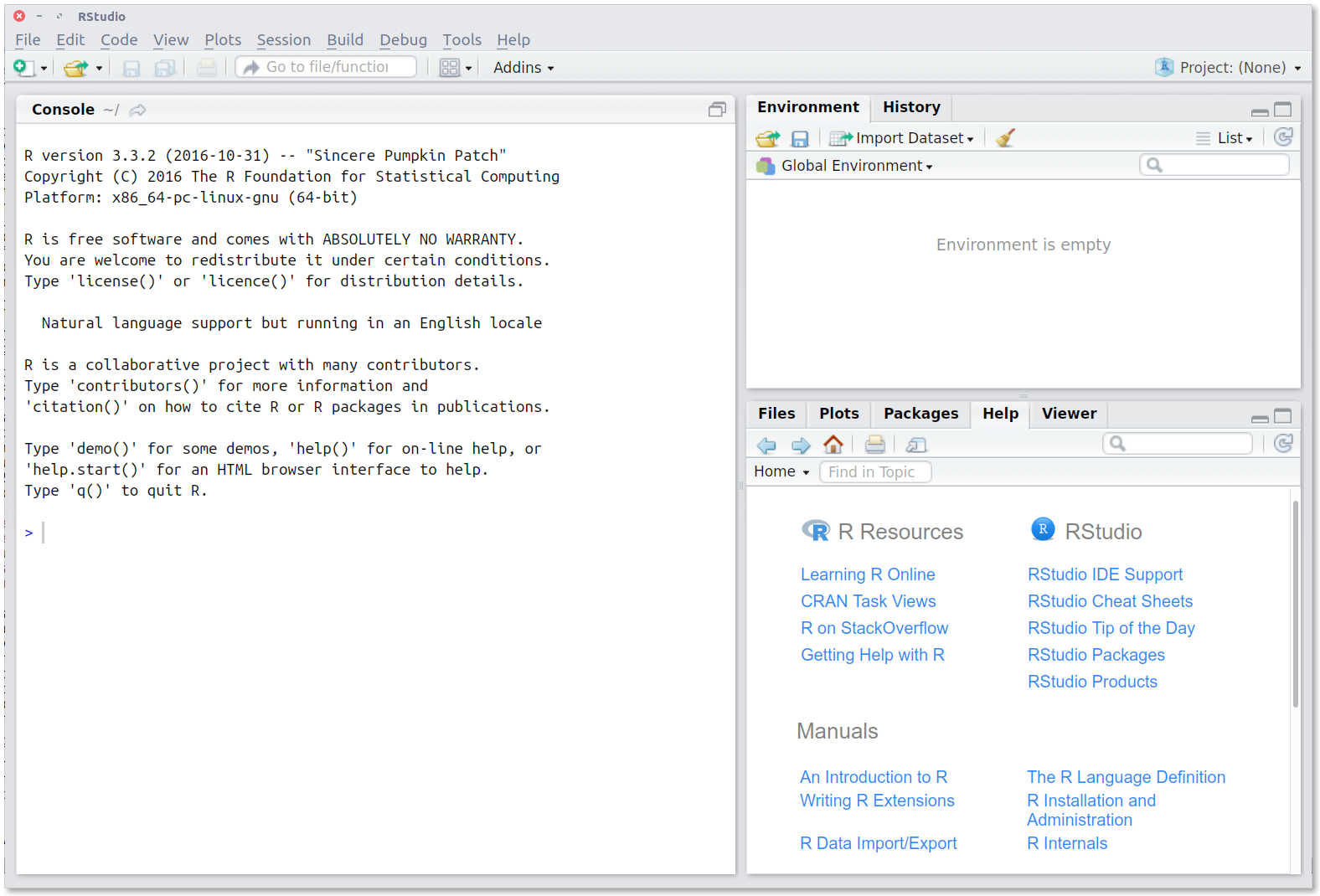 {#intro:fig:rstudio_startup}
The initial layout of the RStudio window panes showing the
{#intro:fig:rstudio_startup}
The initial layout of the RStudio window panes showing the Console
pane on the left with the Environment and Help panes on the right.
Your donation will support ongoing availability and give you access to the PDF version of this book. Desktop Survival Guides include Data Science, GNU/Linux, and MLHub. Books available on Amazon include Data Mining with Rattle and Essentials of Data Science. Popular open source software includes rattle, wajig, and mlhub. Hosted by Togaware, a pioneer of free and open source software since 1984. Copyright © 1995-2022 Graham.Williams@togaware.com Creative Commons Attribution-ShareAlike 4.0