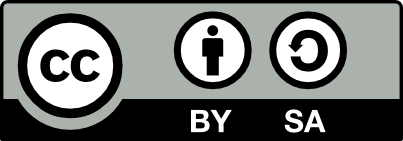2.11 Installing Rattle on macOS
20250929
As of 30 September 2025 the Rattle version is 6.5.20.
To review changes in the latest release of Rattle visit the CHANGELOG.
Summary
See details below for more explanation.
To Install R for the first time, or to update R to the latest version:
- Visit https://cloud.r-project.org/
- Tap Download R for macOS
- Download R-n.n.n-arm64.pkg (Apple) or R-n.n.n-x86_64.pkg (Intel)
- Open the downloaded file to install R choosing all the defaults
- R will be installed to
/usr/local/bin/R - Start a Terminal and the type R the ENTER
- Run
install.packages()as in Section 2.2
To then install Rattle or to update to the latest version using the self installing application:
- Download https://access.togaware.com/rattle-dev-macos-unsigned.dmg
- Open the dmg
- Drag the Rattle app to Applications
- Open Rattle from the Launchpad
Before Installing Rattle
Before you install Rattle please be sure that R is installed, as detailed in Section 2.1 and be sure to install the required R packages, as detailed in Section 2.2. Please also install XQuartz.
You are then ready to install Rattle.
Installing Rattle Itself
There are two options for installing Rattle on macOS:
A homebrew option is in progress as in Section 2.12;
You can also download the dmg pacakge or zip archive from the command line if you have curl installed:
curl https://access.togaware.com/rattle-dev-macos.zip -o rattle-dev-macos-unsigned.dmg
curl https://access.togaware.com/rattle-dev-macos.zip -o rattle-dev-macos.zipYou can the open either to run Rattle. For the dmg version, after opening the downloaded file drag rattle into the Applications folder
Or else open a terminal after downloading the zip archive and unzip it locally:
Then run the app:
Troubleshooting
“rattle.app” Not Opened
The package is currently unsigned (in progress) so the OS reports that
the app could not be verified and so it is not opened. On older macOS,
tap the Security link (Settings) that pops up to allow rattle to be
run. For newer versions of macOS you will see a popup with a warning
but no solutions offered there. Tap Done, then open System
Settings, choose Privacy & Security, then scroll down to the
bottom to tap on Open Anyway for rattle.
On some macOS versions, the following command also works to give permission to the app.
If you have downloaded the dmg distribution and copied the app to the Applications folder within the distribution, then you can do the following:
If you have unzipped the downloaded zip distribution:
You only need to give permissions once, but you will need to do this each time you install a new version of Rattle.
failed to load Cairo DLL
If you see this message then be sure to install XQuartz to be able to utilise the Cairo graphics library for vector based (i.e., infinite resolution) graphics as used by Rattle.
Missing Packages
Your donation will support ongoing availability and give you access to the PDF version of this book. Desktop Survival Guides include Data Science, GNU/Linux, and MLHub. Books available on Amazon include Data Mining with Rattle and Essentials of Data Science. Popular open source software includes rattle, wajig, and mlhub. Hosted by Togaware, a pioneer of free and open source software since 1984. Copyright © 1995-2022 Graham.Williams@togaware.com Creative Commons Attribution-ShareAlike 4.0